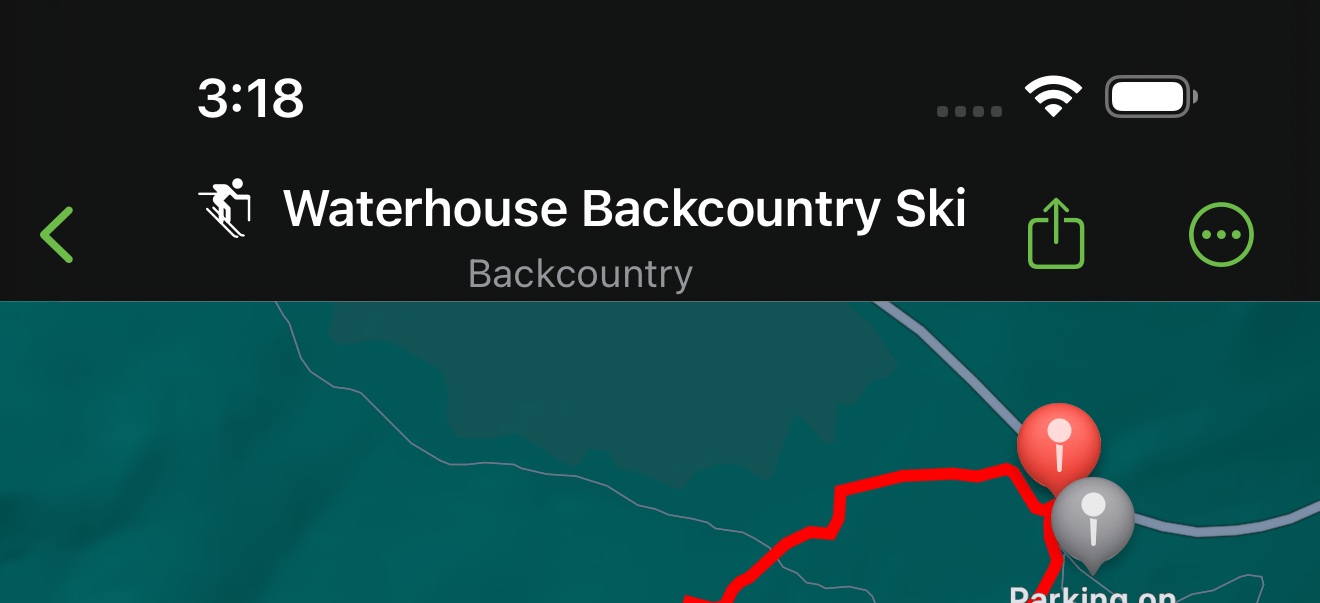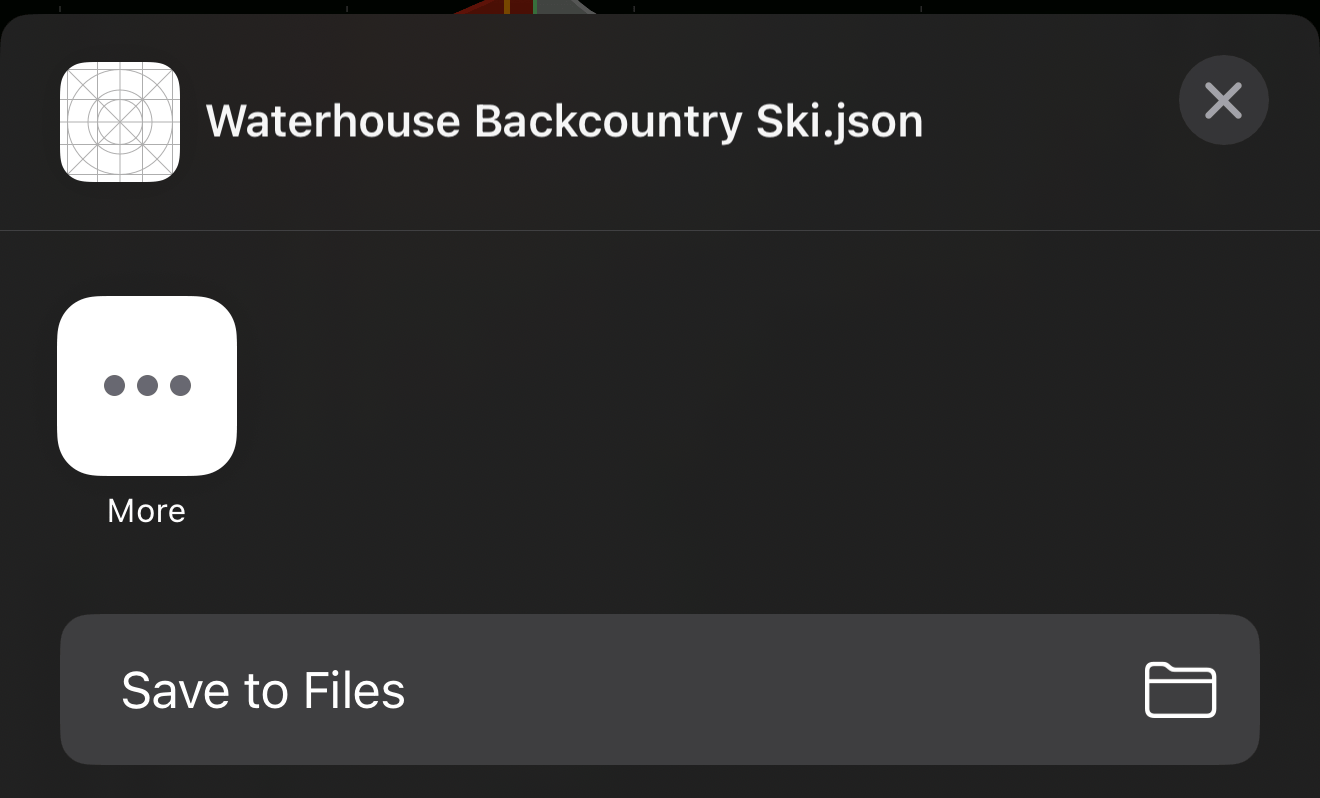Routes
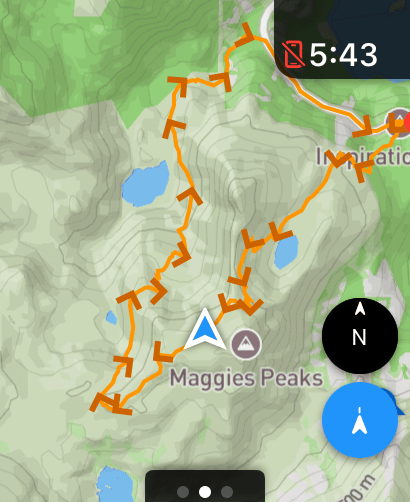
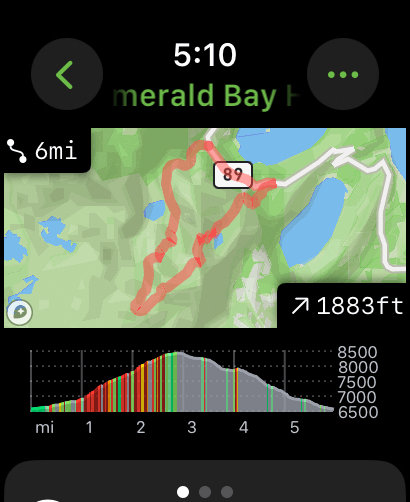
Mappa can overlay routes on the map. You can import files from other route building apps or generate cycling/walking directions within Mappa.
Import a Route
Mappa supports GPX, FIT, KML, TCX, or GeoJSON route files and has integrations with Strava and RideWithGPS for simpler imports.
Import from another app
Import from a file
-
Share a route file from any app that allows route exporting.
-
Select Mappa from the share sheet
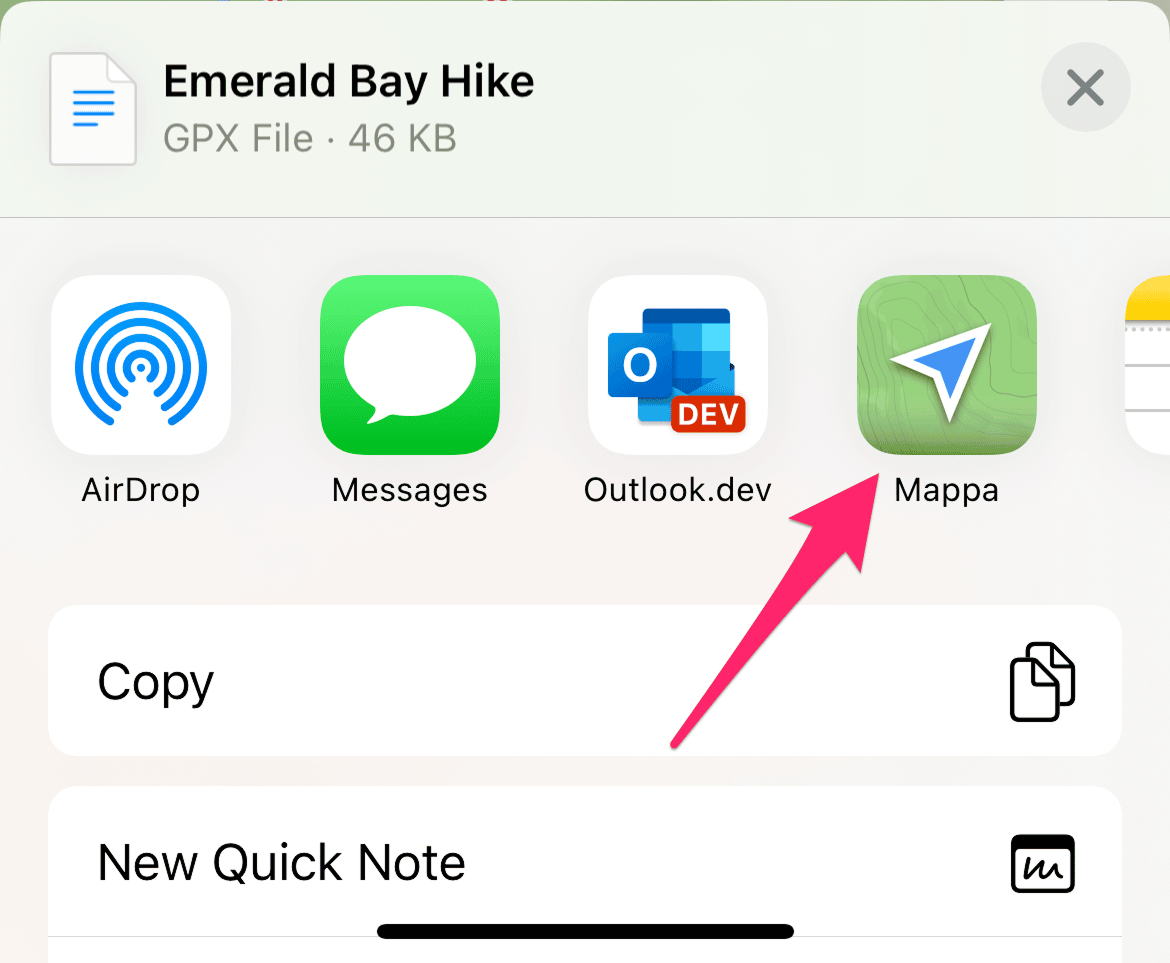
-
The route will automatically sync to the watch
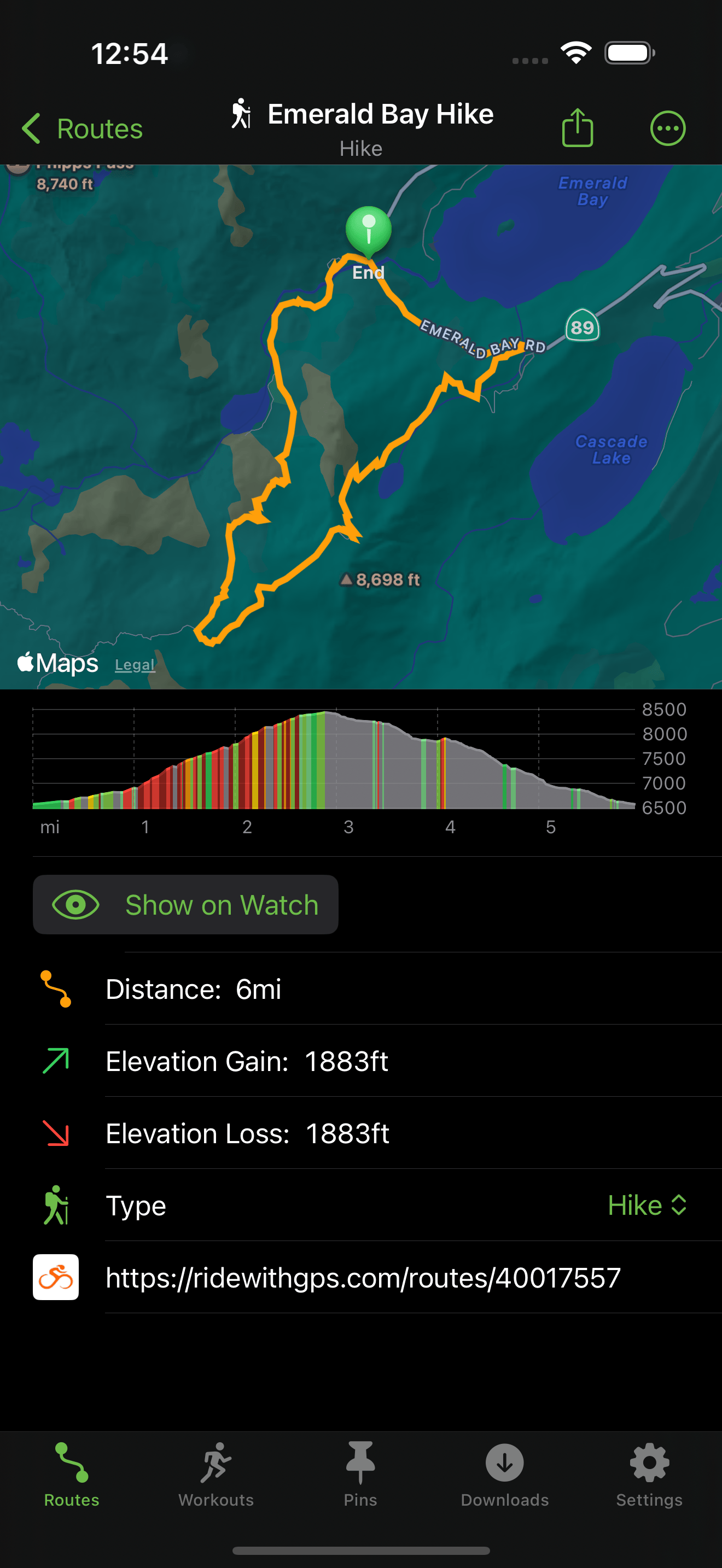
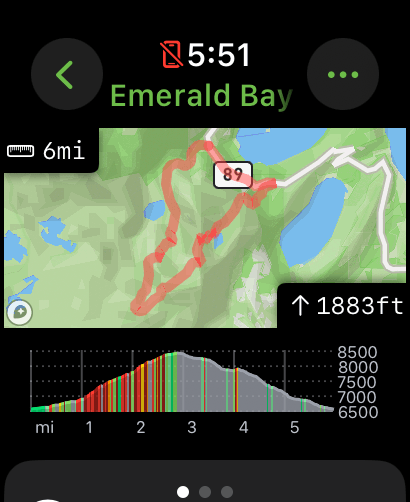
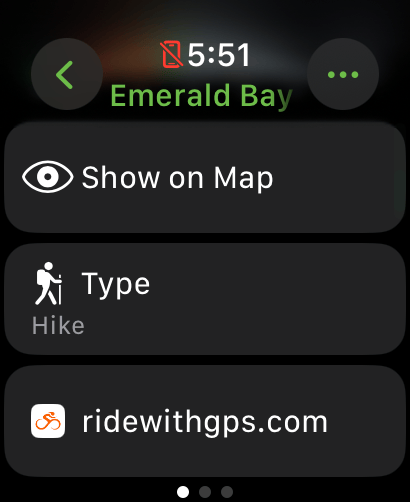
Show Route on Map
Once the route has downloaded on the phone you can use the button "Show on Watch" or on the watch you can select "Show on Map". This will display it as an overlay on the map in orange. If you're importing GeoJSON files they support additional color options.
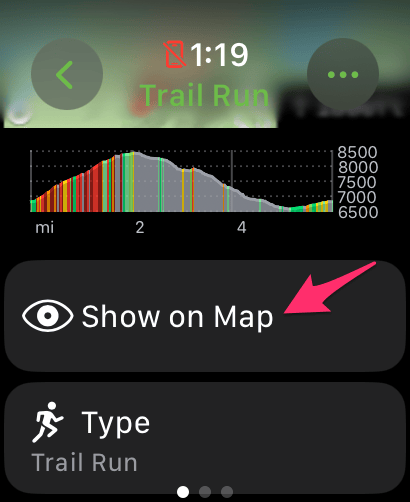
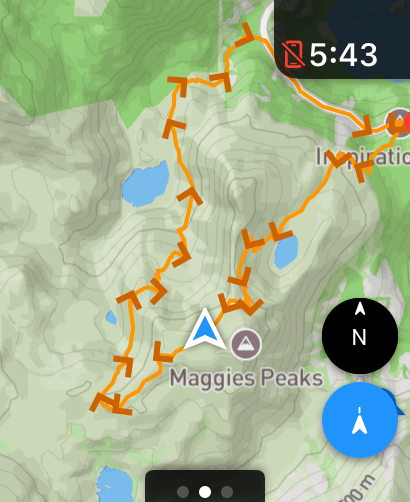
Waypoints
Mappa can display waypoints from an imported route. You can access them in the route detail view or on the map by tapping on them to see any attached notes.
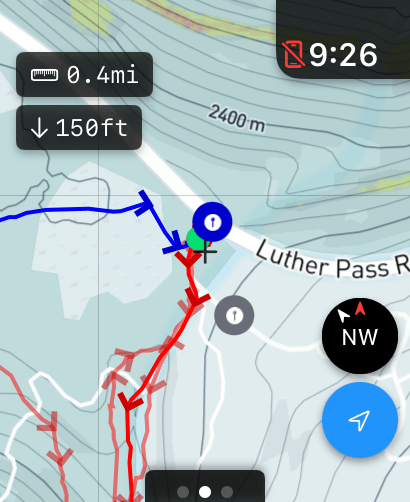
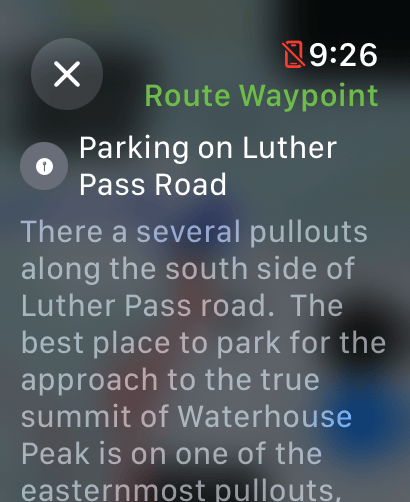
Multiple Tracks
If a route file has multiple tracks you can view each one individually on the route detail page. To customize the colors of each track, import them as a GeoJSON file.
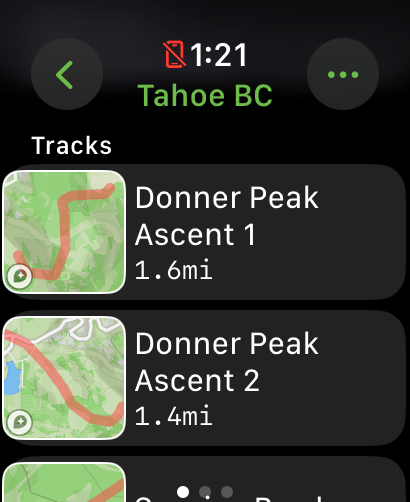
Areas / Polygons
Mappa also supports area objects from GeoJSON files and will use the opacity, color, and stroke information from the imported app (CalTopo).
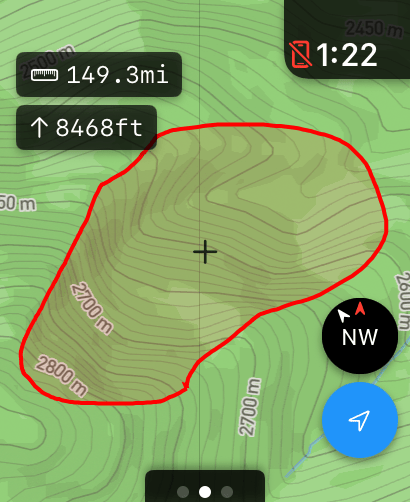
Cycling/Walking Directions
You can create a new route by finding a location through search or by long pressing a location on the map and generating cycling or walking directions.
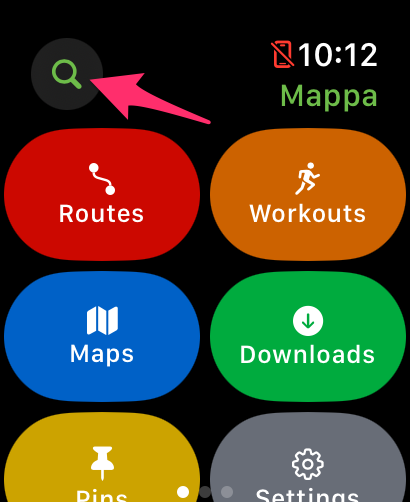
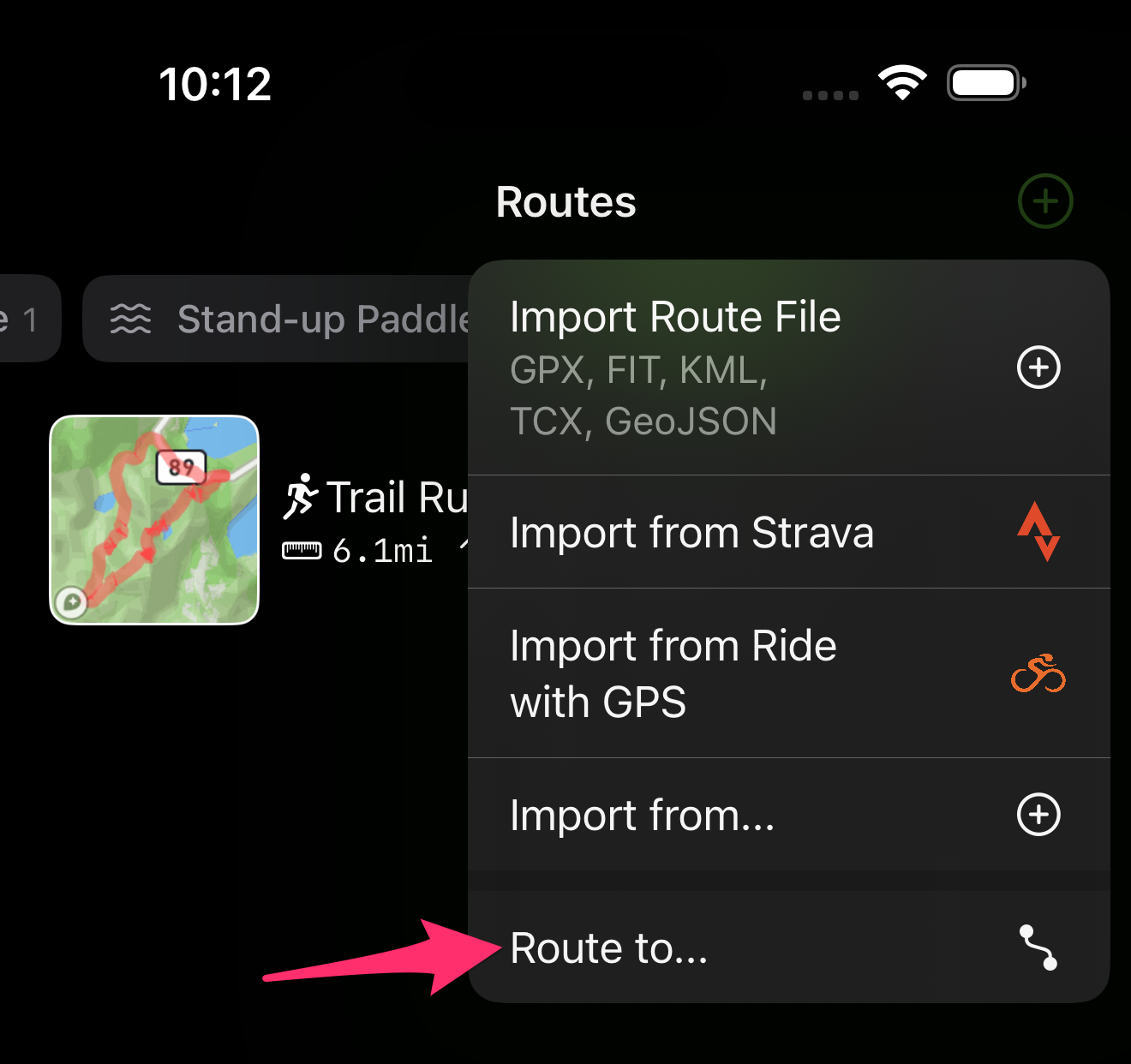
Each result has a compass that rotates based on your heading so you can quickly see how far and in which direction the location is.
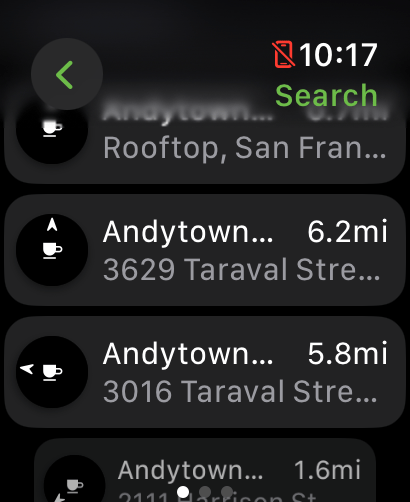
Selecting a result will give you an option to select walking or cycling directions.
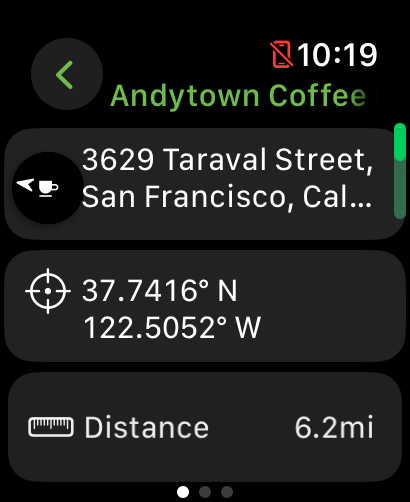
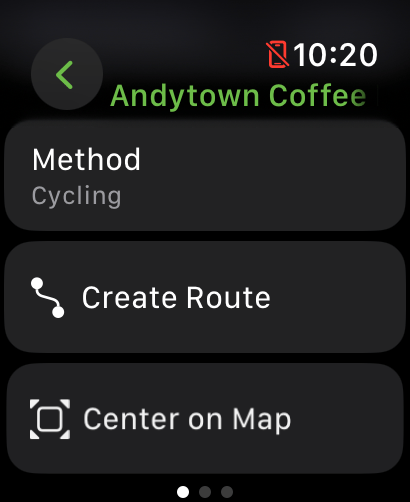
The generated route also has a list of direction steps. Tapping on one will center the map at the turn's location.
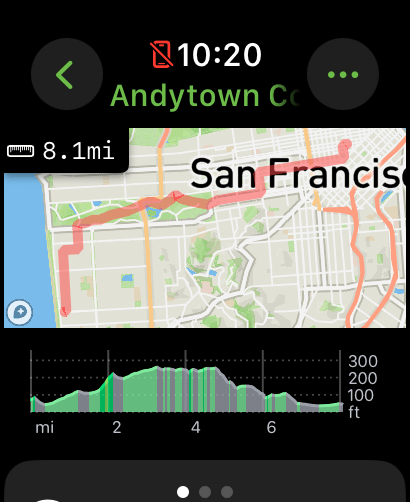
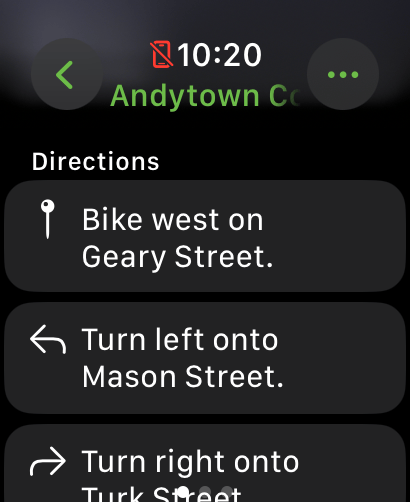
Export a Route
On the watch, select the three dot icon in the top right, then choose "Export".
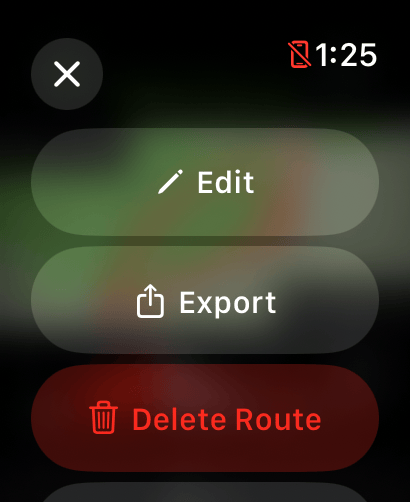
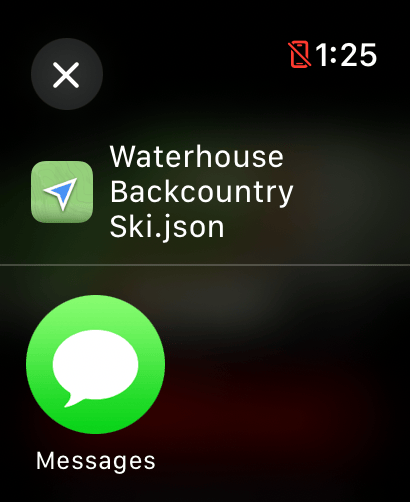
On the phone there is a dedicated share button in the top right to export.